Selecting the Items Dynamically button starts the Add Dynamic Item Source Wizard. Below is the description of its steps and options.
Step 1. Specify the root item.
The item you specify in this window and all of its children will be filtered (see next step) and added to the package.
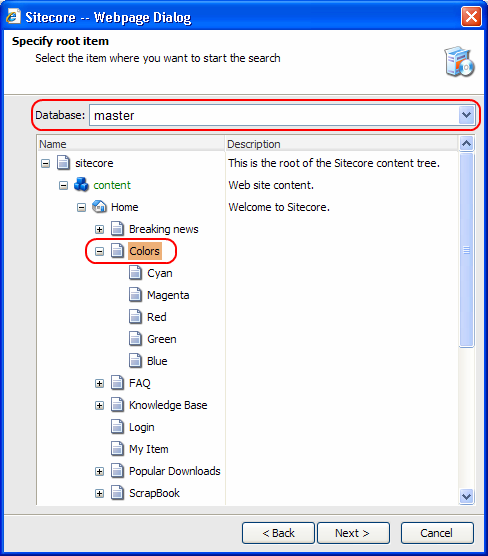
Use the Database drop-down menu to switch between databases.
Step 2. Specify source filters.
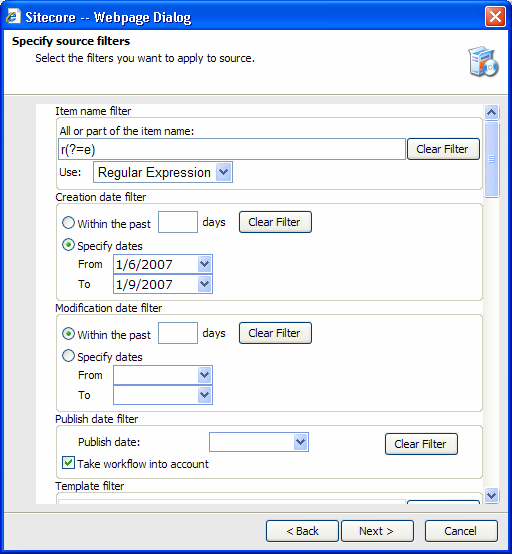
This section allows you to filter the items you want to be included in the package. The filtering options are described in detail below.
Step 3. Specify the source name.
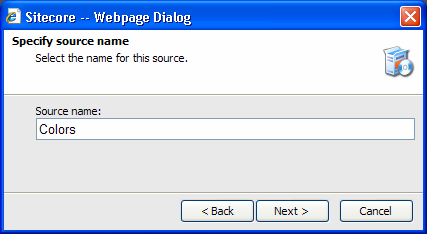
Step 4. Review the final page and click Finish.
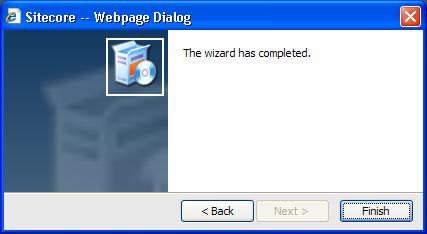
The new dynamic source will be added:
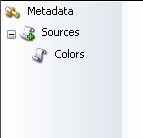
Select the newly created source and special tabs for working with this source will appear on the right:
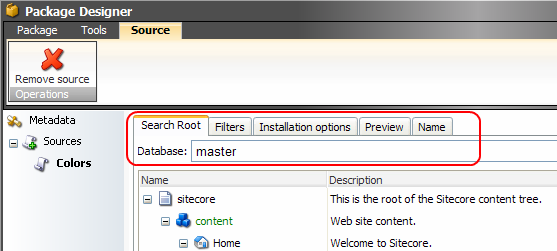
These tabs are described in detail in the following sections.